How to Fix Pokemon Go Keeps Crashing Problem
“Troubleshooting tips to keep your Pokemon Go adventure glitch-free!”
Pokemon Go is a popular augmented reality game that allows players to catch virtual creatures in real-world locations. However, some players may encounter an issue where the game keeps crashing, disrupting their gameplay experience. In this guide, we will provide some troubleshooting steps to help you fix the Pokemon Go crashing problem and get back to enjoying the game without interruptions.
Common Causes of Pokemon Go Crashing and How to Fix Them
Are you tired of your Pokemon Go app crashing every time you try to catch a rare Pokemon or battle at a gym? Don’t worry, you’re not alone. Many players have experienced this frustrating issue, but luckily, there are some common causes and simple solutions to fix it.
One of the most common causes of Pokemon Go crashing is a poor internet connection. The game requires a stable and strong internet connection to function properly. If your internet connection is weak or unstable, it can cause the app to crash. To fix this issue, try switching to a different network, such as Wi-Fi or mobile data, to see if that improves the stability of your connection. You can also try restarting your router or modem to refresh the connection.
Another common cause of Pokemon Go crashing is outdated software. The game regularly receives updates to fix bugs and improve performance. If you haven’t updated your app in a while, it’s possible that the outdated software is causing the crashes. To fix this issue, simply go to your device’s app store and check for any available updates for Pokemon Go. Download and install the latest version to ensure that you have the most up-to-date software.
Sometimes, the problem may not lie with your internet connection or outdated software, but rather with your device itself. Older devices or devices with low storage space may struggle to run Pokemon Go smoothly, leading to crashes. To fix this issue, try closing any unnecessary apps running in the background to free up memory. You can also clear the cache of the Pokemon Go app to remove any temporary files that may be causing the crashes. If all else fails, consider upgrading to a newer device with more storage and processing power.
Another possible cause of Pokemon Go crashing is a conflict with other apps or settings on your device. Certain apps or settings may interfere with the game’s performance, causing it to crash. To fix this issue, try disabling any unnecessary apps or features that may be running in the background. You can also try restarting your device to clear any temporary files or settings that may be causing conflicts.
Lastly, if none of the above solutions work, it’s possible that there may be a bug or glitch in the game itself. In this case, you can try contacting the game’s support team for assistance. They may be able to provide you with specific troubleshooting steps or inform you of any known issues that are causing the crashes. You can usually find the contact information for the game’s support team on their official website or in the app store.
In conclusion, if you’re experiencing frequent crashes while playing Pokemon Go, there are several common causes and simple solutions to fix the problem. Check your internet connection, update your software, optimize your device’s performance, and disable any conflicting apps or settings. If all else fails, reach out to the game’s support team for further assistance. With these tips, you’ll be back to catching Pokemon and battling gyms without any crashes in no time.
Troubleshooting Steps to Resolve Pokemon Go Crashing Issues
Are you tired of your Pokemon Go app crashing every time you try to catch a Pokemon or battle at a gym? Don’t worry, you’re not alone. Many players have experienced this frustrating issue, but luckily, there are some troubleshooting steps you can take to resolve it.
Firstly, it’s important to make sure that your device meets the minimum requirements for running Pokemon Go. The game requires a relatively recent operating system, so if you’re using an older device, it may struggle to handle the game’s graphics and processing demands. Check the game’s official website or app store page to see if your device is compatible.
If your device is compatible, the next step is to ensure that you have a stable internet connection. Pokemon Go relies heavily on a strong and stable internet connection, so if you’re experiencing frequent crashes, it could be due to a weak or intermittent connection. Try switching to a different Wi-Fi network or using a mobile data connection to see if that resolves the issue.
Another common cause of crashes is a lack of available storage space on your device. Pokemon Go requires a significant amount of storage space to run smoothly, especially if you have a large number of Pokemon and items in your inventory. Check your device’s storage settings and delete any unnecessary apps, photos, or videos to free up space for the game.
If you’ve tried all of the above steps and are still experiencing crashes, it may be worth trying to clear the cache and data for the Pokemon Go app. This can help to resolve any temporary issues or conflicts that may be causing the crashes. To do this, go to your device’s settings, find the Apps or Applications section, locate Pokemon Go, and then select the option to clear the cache and data.
Sometimes, crashes can be caused by a bug or glitch in the game itself. In these cases, it’s important to keep your app up to date with the latest version. Developers often release updates to fix bugs and improve performance, so regularly checking for updates and installing them can help to resolve crashing issues.
If none of these steps have resolved the problem, it may be worth reaching out to the game’s support team for further assistance. They may be able to provide additional troubleshooting steps or offer insights into any known issues that could be causing the crashes.
In conclusion, experiencing crashes while playing Pokemon Go can be incredibly frustrating, but there are several troubleshooting steps you can take to resolve the issue. Ensure that your device meets the game’s minimum requirements, check your internet connection, free up storage space, clear the app’s cache and data, and keep the app up to date. If all else fails, don’t hesitate to reach out to the game’s support team for further assistance. With a little patience and persistence, you’ll be back to catching Pokemon and battling gyms in no time.
Optimizing Device Settings for a Stable Pokemon Go Experience
Are you tired of your Pokemon Go app crashing every time you try to catch a rare Pokemon? Don’t worry, you’re not alone. Many players have experienced this frustrating issue, but there are ways to fix it. In this article, we will discuss how to optimize your device settings for a stable Pokemon Go experience.
Firstly, let’s talk about your device’s storage. Pokemon Go is a graphics-intensive game that requires a significant amount of space on your phone. If your device is running low on storage, it can cause the app to crash. To fix this, try clearing some space by deleting unnecessary apps, photos, or videos. You can also transfer files to an external storage device or cloud storage to free up space.
Next, let’s focus on your device’s RAM. RAM, or Random Access Memory, is responsible for running apps smoothly. If your device has low RAM, it may struggle to handle the demands of Pokemon Go, leading to crashes. To optimize your device’s RAM, try closing unnecessary background apps before launching Pokemon Go. You can do this by accessing your device’s multitasking menu and swiping away any apps that you don’t need running in the background.
Another important aspect to consider is your device’s battery life. Pokemon Go is a battery-draining game, and if your device’s battery is low, it can cause the app to crash. To prevent this, make sure your device is fully charged before playing. You can also enable battery-saving mode in the Pokemon Go settings, which will reduce the app’s power consumption.
Now, let’s talk about your device’s internet connection. Pokemon Go requires a stable and fast internet connection to function properly. If your connection is weak or unstable, it can lead to crashes. To ensure a stable connection, try connecting to a Wi-Fi network instead of relying on mobile data. If Wi-Fi is not available, make sure you have a strong cellular signal. You can also try restarting your router or switching to a different network if the problem persists.
Lastly, let’s discuss software updates. Developers regularly release updates to fix bugs and improve performance. If you’re experiencing frequent crashes, it’s possible that your device’s software is outdated. To fix this, check for any available updates for both your device’s operating system and the Pokemon Go app. Installing the latest updates can often resolve crashing issues.
In conclusion, optimizing your device settings is crucial for a stable Pokemon Go experience. Clearing storage space, closing background apps, ensuring a full battery, maintaining a stable internet connection, and installing software updates are all important steps to take. By following these tips, you can minimize the chances of your Pokemon Go app crashing and enjoy a smoother gameplay experience. So, go out there and catch ’em all without any interruptions!
Tips for Preventing Pokemon Go Crashes and Enhancing Gameplay
Are you tired of your Pokemon Go app crashing every time you try to catch a rare Pokemon? Don’t worry, you’re not alone. Many players have experienced this frustrating issue, but there are ways to fix it and enhance your gameplay. In this article, we will provide you with some tips to prevent Pokemon Go crashes and make your gaming experience smoother.
First and foremost, it’s important to ensure that your device meets the minimum requirements for running Pokemon Go. The game requires a stable internet connection, so make sure you have a strong Wi-Fi or cellular data connection. Additionally, check if your device has enough storage space and RAM to handle the game. If your device is running low on storage, consider deleting unnecessary apps or files to free up space.
Another common cause of Pokemon Go crashes is outdated software. Make sure that both your device’s operating system and the Pokemon Go app are up to date. Developers often release updates to fix bugs and improve performance, so keeping your app and device updated is crucial.
If you’re still experiencing crashes after ensuring your device is up to date, try clearing the cache of the Pokemon Go app. Over time, the app’s cache can become cluttered, leading to performance issues. To clear the cache, go to your device’s settings, find the Apps or Applications section, locate Pokemon Go, and select the option to clear the cache. This will remove any temporary files that may be causing crashes.
In some cases, crashes may be caused by conflicting apps or settings on your device. To troubleshoot this, try closing any unnecessary background apps and disabling battery-saving modes or power-saving settings. These settings can limit the performance of your device, leading to crashes in resource-intensive apps like Pokemon Go.
If none of the above solutions work, you may need to uninstall and reinstall the Pokemon Go app. This will remove any corrupted files or settings that may be causing crashes. Before uninstalling, make sure to back up your game progress by linking your account to a Google or Facebook account. Once you’ve reinstalled the app, log in with your account and restore your progress.
In addition to preventing crashes, there are also ways to enhance your gameplay experience. One tip is to enable the battery saver mode within the Pokemon Go app. This feature darkens the screen when your device is upside down, reducing battery consumption while still allowing you to receive notifications and vibrations for nearby Pokemon.
Another way to enhance gameplay is by using an external battery pack. Pokemon Go is a battery-draining app, and playing for extended periods can quickly drain your device’s battery. Investing in a portable charger will allow you to play for longer without worrying about running out of power.
Lastly, consider playing Pokemon Go in areas with a strong GPS signal. Weak GPS signals can cause inaccuracies in your location, leading to glitches and crashes in the game. Playing in open areas with a clear view of the sky will provide a more stable GPS connection.
In conclusion, experiencing crashes in Pokemon Go can be frustrating, but there are steps you can take to prevent them. Ensure that your device meets the minimum requirements, keep your software up to date, clear the app’s cache, and troubleshoot conflicting apps or settings. Additionally, consider enabling battery saver mode, using an external battery pack, and playing in areas with a strong GPS signal to enhance your gameplay. By following these tips, you’ll be able to enjoy Pokemon Go without the annoyance of constant crashes.
Q&A
1. Clear the cache and data of the Pokemon Go app.
2. Update the Pokemon Go app to the latest version.
3. Restart your device and try launching the app again.
4. Uninstall and reinstall the Pokemon Go app to fix any potential software issues.
Conclusion
In conclusion, to fix the Pokemon Go keeps crashing problem, users can try the following solutions:
1. Restart the app and device: Close the app completely and restart the device to clear any temporary glitches.
2. Update the app: Ensure that the Pokemon Go app is up to date by checking for any available updates in the app store.
3. Clear cache and data: Clearing the app’s cache and data can help resolve any corrupted files or settings causing the crashes.
4. Check device compatibility: Ensure that the device meets the minimum system requirements for running Pokemon Go smoothly.
5. Disable battery optimization: Disable any battery optimization settings for Pokemon Go to prevent the app from being closed in the background.
6. Disable unnecessary apps and features: Close any unnecessary apps running in the background and disable features like power-saving mode or data-saving mode.
7. Reinstall the app: If all else fails, uninstall and reinstall the Pokemon Go app to start with a fresh installation.
By following these steps, users can potentially resolve the crashing issues and enjoy a smoother Pokemon Go experience.
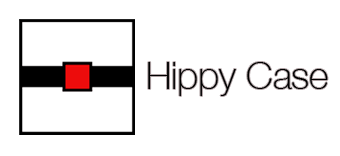
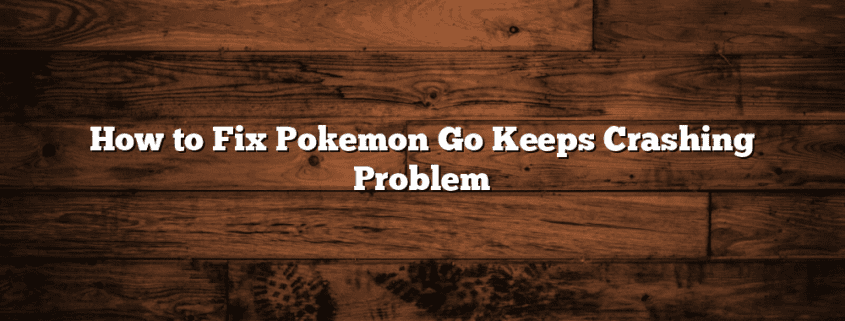


Leave a Reply
Want to join the discussion?Feel free to contribute!